Help->Just
Do It!->Step-By-Step Guide
This guide presents the basic steps of using
iPod Pohto Slideshow Maker
to create an iPod mp4 file
Step 1: Add photos to
an
album
Check
"Image" from Image/Audio Transform,
click "Add" from the "Editorial Shortcuts"
, search and select the wanted photo or photos, then click "Open",
then repeat until all the wanted photos are added. More...
Step
2: Select transition effects
Select the transition style
from 'Transition Effect List" for each photo by clicking the photo then
the desired transition style. The default is no effect. Refer to the screenshot
below. More...
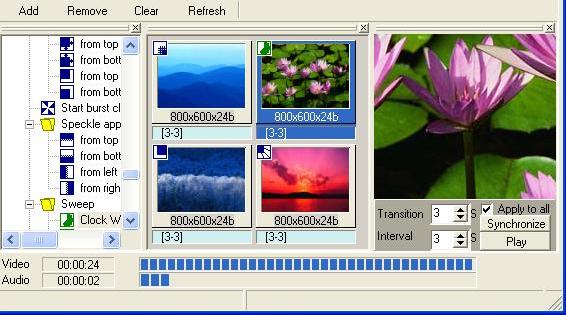
Step
3: Add background music
to every album
Check
"Audio" from Image/Audio Transform,
click "Add" from the "Editorial Shortcuts",
search and select the wanted audio, then click "Open" from the
above window, then repeat until all the wanted audio are added. More...
Step
4:
Convert To iPod Mp4 file
Now you are ready to create a photo slideshow
movie. Click the button 'Convert' to open a 'ready
for conversion' form.
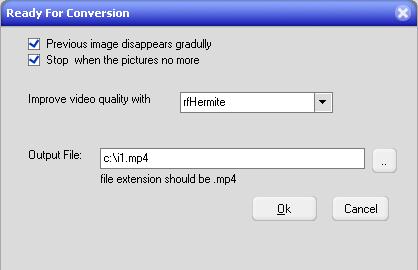
Fill the output file and click 'Ok', it will
start the conversion.
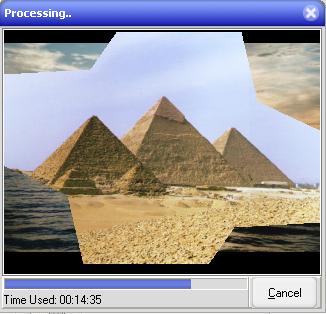
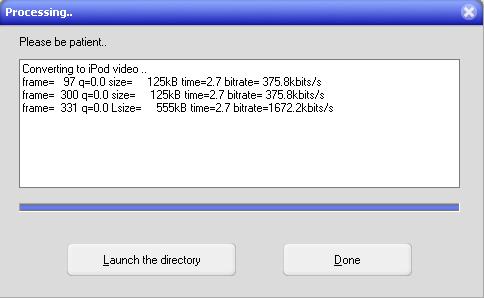
Click button
'Done' to complete the conversion, now you can transfer the
output mp4 file to your iPod.